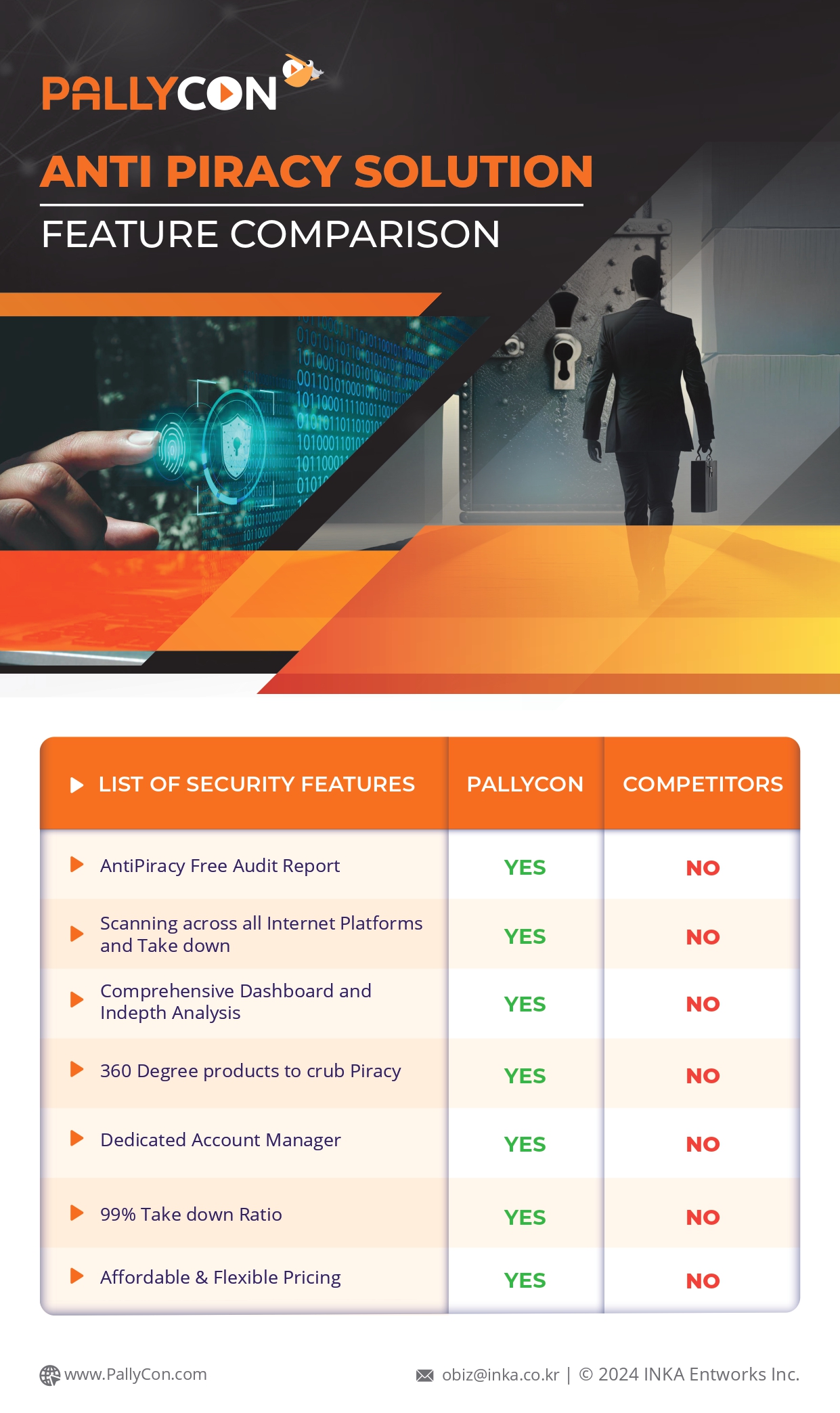Effective on April 03, 2019
At PallyCon, we believe in being clear and open about how we collect and use data related to you. In the spirit of transparency, this policy provides detailed information about how and when we use cookies. This cookie policy applies to any PallyCon product or service that links to this policy or incorporates it by reference.
Does PallyCon use cookies?
Yes. As described in Section 8 of our Privacy Policy, we use cookies and other technologies to ensure everyone who uses PallyCon has the best possible experience. Cookies also help us keep your account safe. By continuing to visit or use our services, you are agreeing to the use of cookies and similar technologies for the purposes we describe in this policy.
A. Cookies
The Company uses digital files called ‘cookie’ to save and retrieve data for the purpose of providing personalized and customized services.
Cookie is a small text file that is sent to the user’s browser by the server that hosts the Company website and stored to the hard disk of the user’s computer. When the user visits the Company website again, the website server reads the contents of the cookie and uses it to provide customized services.
The cookie does not collect personally identifiable information automatically or actively and the user can reject the use of cookies or delete saved cookies at any time.
B. Purpose of Using Cookies
Cookies are used to provide optimized and customized information, including advertising, to the user by collecting data about the user’s usage patterns, web searches, and time spent on various activities.
C. Cookie Installation, Operation, and Rejection
Users have the right to choose whether to install cookies or not. Users can allow use of all cookies, opt to provide confirmation each time a cookie is saved, or reject the use of cookies entirely by specifying options in the web browser.
However, if the user rejects cookie usage, the user may experience less than optimal performance for services requiring login.
To enable cookies, follow the instructions below for your browser:
Chrome:
① In the top-right corner of Chrome, click the Chrome menu.
② Click Settings.
③ Click Advanced at bottom of settings to expand.
④ Click Content Settings at bottom of Privacy and security section.
⑤ Click Cookies.
Internet Explorer:
① Select Tools > Internet Options menu.
② Click the Privacy tab.
③ Change privacy settings.
For other browsers, follow the browser-specific settings.