DoveRunner Anti Piracy Service Guide
Overview
DoveRunner Anti Piracy service offers global monitoring for illegal content leakage, takedown notice, and tracking of leakers through forensic watermarking integration.
This document describes how to register content to be monitored, view monitoring results, and request takedown through DoveRunner Console site.
Anti Piracy Workflow
The diagram below is the workflow when using DoveRunner Forensic Watermarking and Anti Piracy service at the same time.
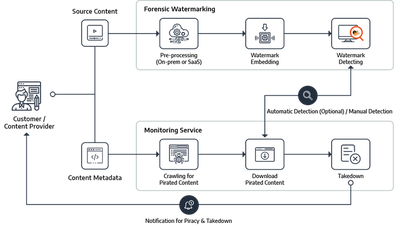
- Register the metadata (title, type, etc.) of the content to be monitored in the Anti Piracy service. You can make a reservation in advance by setting the
release date. - Apply FWM pre-processing and embedding (watermark insertion) process to the original video and serve it to the end user.
- After monitoring for illegal leaks is started, you can check the collected results (links to illegal sites) and request takedown automatically or manually.
- In the case of content with forensic watermarking applied, you can request watermark detection by selecting a specific illegal link.
- For leaked copies that have been requested to detect watermark, DoveRunner Anti Piracy service downloads the video from the link and perform watermark detection.
- When the detection operation is completed, the result (detected watermark information or detection failure) can be checked on the DoveRunner Console.
If DoveRunner Forensic Watermarking is not applied to the content, only the takedown request function is available for the monitoring results.
Registration and inquiry of monitoring jobs
You can register a new monitoring job or inquire about an existing job by selecting the Monitoring Job item from the Anti-Piracy menu of the DoveRunner Console.
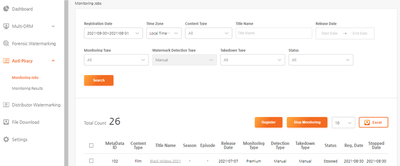
Monitoring Job Registration
Click the Register button at the top of the list to move to the Anti-Piracy Registration screen. On this screen, you can directly enter the metadata of the content to be monitored or upload a list file in CSV format to register.
The following entries are required for monitoring job registration.
| Item | input | Description |
|---|---|---|
| Content Type | Film or Season |
Select Film for content that is completed in one part, such as a movie, and Season for content that consists of multiple parts, such as a TV program. |
| Title Name | String | Enter a title for the content. This string is used to monitor illegal leaks through web crawling. |
| Season | Number | For Season type content, enter the corresponding season number. (Example: Enter 1 for the first season) |
| Episode | Number | Enter the number of episodes for the season. (Example: Enter 10 for a 10-episode season) |
| Release Date | Date in yyyy-MM-dd format | Enter the date the content is released on your service. Monitoring starts from the entered date. |
| Monitoring Type | Standard or Premium |
The Standard type performs automated monitoring of torrents, cyberlockers, illegal streaming sites, and other various websites. In the case of Premium type, social site monitoring by dedicated personnel is provided in addition to Standard monitoring. |
| Detection Type | Manual or Automatic(not currently supported) |
When monitoring content with DoveRunner Forensic Watermarking, watermark detection requests can be processed manually or automatically when illegal leaks are found. Only Manual type is supported currently. |
| Takedown Type | Manual or Automatic |
You can request takedown manually or automatically for illegally leaked links found through monitoring. It is difficult to secure a leaked copy required for watermark detection for content with automatic takedown set, so please set the takedown type to Manual for watermarked content. |
When registering content directly through the input form, you can add as many items as you want by clicking the
+button at the bottom of the list.
Also, be sure to check the contracted rates as there are different charges depending on the type of
standard and premium monitoring.
Bulk registration via list file upload
If there are a lot of contents to register, you can upload a list file created in CSV or Excel (.xslx) format for bulk registration.
Please refer to the contents of the sample csv file by clicking the Download Sample link at the top of the list.
Monitoring Job List
You can use the search form at the top of the Monitoring Jobs screen to view the list of previously registered content and the monitoring status.
Registration Date: Search based on the date the monitoring task was registeredTime Zone: Select the time zone for the date search (Local Time ZoneorUTC)Content Type,Title,Release Date,Monitoring Type,Takedown Type: Search by selecting the items entered during registrationStatus: Search according to the progress of monitoring tasks (Monitoring,Stopped,Registration Failed, etc.)
After selecting a search condition, click the Search button to display a list of monitoring jobs. You can stop the monitoring by selecting a specific jobs, or click the link in the ‘Title’ column to go to the Monitoring Results screen for that content.
Monitoring Results and Actions
You can check the list of illegally leaked links by selecting the Monitoring Results item in the Anti-Piracy menu of DoveRunner Console, and request watermark detection or takedown notice.
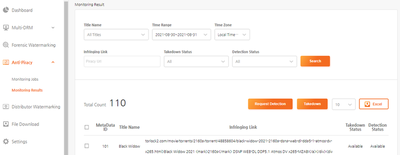
Query Monitoring Results
Apply the following search conditions to search illegal leaks found through monitoring.
Title: Search by selectingAllor a specific content titleSearch Period: Search results based on the date of registrationTime Zone: Select the time zone that is the basis of the search period (Local Time ZoneorUTC)Infringing Link: Search by specific site URLTakedown Status,Detection Status: See detailed descriptions below for these options
Watermark Detection Status
Watermark detection can be requested if DoveRunner Forensic Watermarking is applied to the registered content and the takedown has not yet been processed. The following status values are used according to the progress and result of the detection request.
Available: Watermark detection request is possible because the link has not yet been deletedNot Available: Watermark detection cannot be processed because the illegal link is deleted by the takedown noticeDownloading: Watermark detection is requested and the video is being downloaded from the illegal linkDetecting: Video download is complete and watermark detection is in progressCompleted: Watermark detection is completed and the result is available (you can find it onForensic Watermarking>Detection Servicescreen)Canceled: The detection request is canceled by the customerError: The downloaded video does not meet the detection requirements of DoveRunner Forensic WatermarkingFailed: Failed to detect watermark information due to various attacks
Takedown Status
Takedown means requesting the site operator to stop posting illegal content for found illegally leaked links. (See: Digital Millennium Copyright Act)
Depending on the progress and results, the following status values are used:
Available: Takedown request is possibleTakedown requested: Takedown request is generatedIn Progress: A takedown request has been sent to the siteComplete: The illegal content is deleted by the takedown requestIgnore: If a legitimate service site is considered as an illegal leak due to false positives, it is excluded by the ‘takedown exclusion’ request.Failed: Items that failed to process takedown
Watermark detection request
Select the content you want to detect watermark in the checkbox on the left of the list and click the Request Detection button. When a detection request is received, DoveRunner service downloads the video from the illegal link and attempts to detect the forensic watermark information.
The watermark detection process takes at least one business day, and the detailed detection result can be checked through the Forensic Watermarking > Detection Service screen of the DoveRunner Console or through the registered email.
DoveRunner Forensic Watermarking service plan. For details on detection fees, please check the DoveRunner pricing page or through our business manager.
Takedown Request
You can request a takedown for items that have completed watermark detection or do not need the detection. Depending on whether forensic watermarking is applied or the customer’s choice, auto or manual takedown processing is possible.
Auto Takedown
If takedown type is entered as Automatic when registering a monitoring job, takedown requests are automatically processed for all monitored illegally leaked links. In this case, it is impossible to download the video required for watermarking detection, so manual takedown must be selected for content with DoveRunner forensic watermarking applied.
Manual Takedown
If the takedown type is entered as Manual when registering the monitoring job, the takedown request for the monitored illegally leaked link must be handled manually by the customer. Content with forensic watermarking can be manually requested for takedown after performing watermark detection on a specific illegally leaked link according to the customer’s choice.